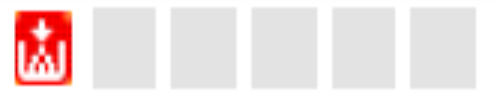Status Details
This displays the detailed device status. Select one of the following tabs to view each status: [Printer Status], [Paper Tray], [Toner/Ink], and [Output Tray].
Printer status
Displays the status of the printer function. To display detailed information, place the mouse cursor over the icon. When more than one status has occurred at the same time, the status with higher priority is displayed.
In the table shown below, the icons are described in the order of higher priority.
|
Icon |
System |
Printer |
Copier |
Fax |
Scanner |
Description |
|---|---|---|---|---|---|---|
|
|
|
|
|
|
|
The device is not responding. |
|
|
|
N/A |
|
|
|
A service code has occurred. |
|
|
|
N/A |
N/A |
N/A |
N/A |
Replace or replenish the consumable. |
|
|
|
|
|
|
N/A |
The toner/ink has run out. |
|
|
|
|
|
|
N/A |
A paper jam has occurred. |
|
|
|
|
|
|
N/A |
Paper has run out. |
|
|
|
N/A |
N/A |
|
N/A |
Maintenance is in process. |
|
|
|
N/A |
N/A |
|
N/A |
A fax communication error has occurred. |
|
|
|
N/A |
|
|
|
A paper jam has occurred in the ADF. |
|
|
|
|
|
|
|
A cover is open. |
|
|
|
|
|
|
|
An error has occurred. |
|
|
|
N/A |
N/A |
N/A |
N/A |
Access violation has been detected. |
|
|
N/A |
|
N/A |
N/A |
N/A |
The device is offline. |
|
|
N/A |
|
|
|
N/A |
The device is warming up. |
|
|
N/A |
|
|
|
|
The device is busy. |
|
|
N/A |
|
|
|
N/A |
The toner/ink is almost empty. |
|
|
N/A |
|
N/A |
N/A |
N/A |
The paper is almost empty. |
|
|
N/A |
|
|
|
|
Caution. |
|
|
N/A |
|
|
|
|
The device is in Energy Saver Mode. |
|
|
|
|
|
|
|
The device is ready to use. |
Paper Tray
This displays the paper tray types and the paper orientation, size, type, and amount of remaining paper for each tray.
The icons 
 indicate the paper orientation in relation to the paper feed direction.
indicate the paper orientation in relation to the paper feed direction.
|
Paper tray icon |
Paper role icon |
Description |
|---|---|---|
|
|
|
Paper has run out. |
|
|
|
0–20%* |
|
|
|
20–40% |
|
|
|
40–60% |
|
|
|
60–80% |
|
|
|
80–100% |
* "20 %" is the default value for a device. The actual threshold varies depending on the device.
Toner/Ink
This displays the colors of the toner/inks and the remaining amount of each toner/ink. For devices that do not support the detection of the remaining amount of toner/ink and for some monochrome MFPs, this item may be displayed as "Unknown".
The remaining amount of toner/ink indicated by the indicator is shown below. The color of the indicator is the same as that of the corresponding toner/ink. Black is used as an example in the table shown below.
|
Icon |
Description |
|---|---|
|
|
The toner/ink has run out. |
|
|
The toner/ink is almost empty. |
|
|
0–20% |
|
|
20–40% |
|
|
40–60% |
|
|
60–80% |
|
|
80–100% |
In the device properties of a RICOH device (2012 models and later), the serial number, replacement date, and counter of the toner/ink can also be displayed.
Output Tray
This displays the types of output trays and the status of each tray. The status of the output tray indicated by each icon is as follows:
|
Icon |
Description |
|---|---|
|
|
The output tray is full of paper. |
|
|
There is paper remaining on the output tray. |
|
|
An error has occurred. |
|
(Nothing is displayed) |
The output tray is in the normal state. |